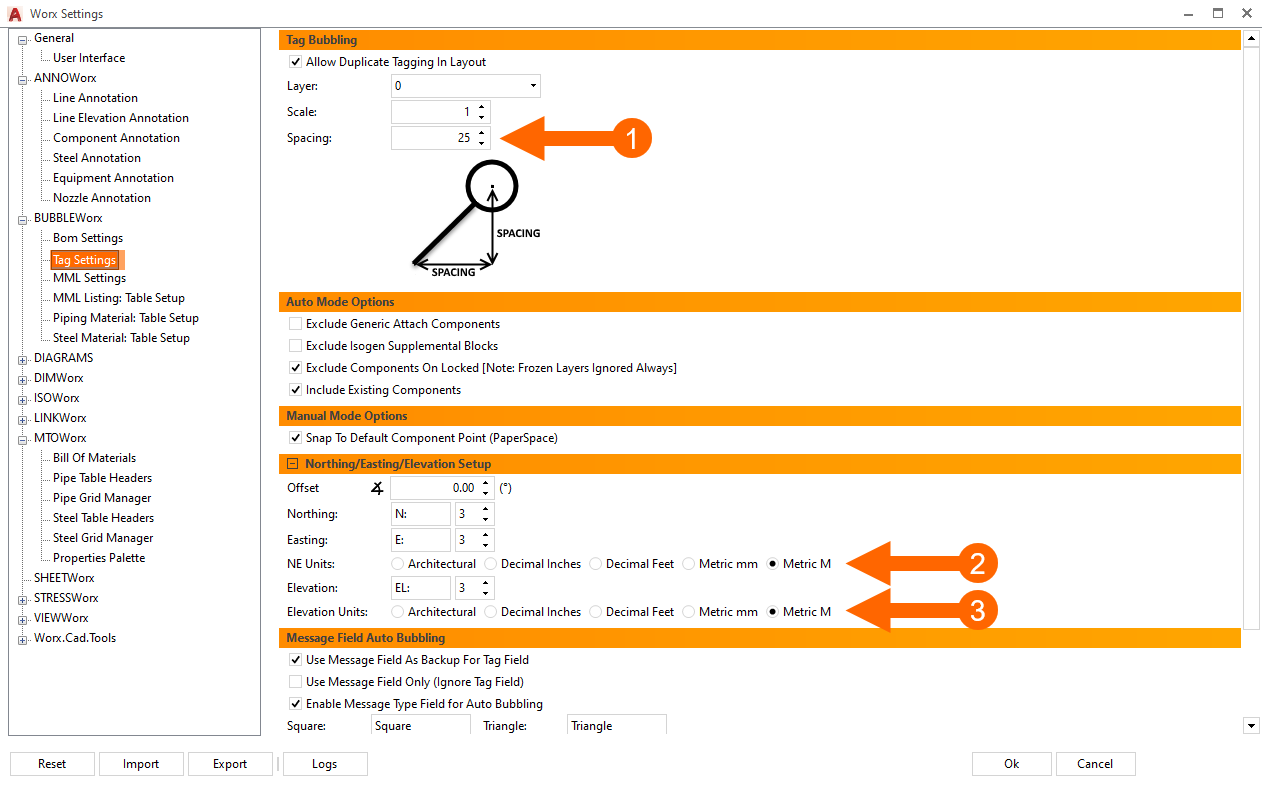Setup Metric Environment For Worx Plugins
Modified on: Tue, Feb 2, 2021 at 9:33 AM
ANNOWorx
General

- Select the default metric block found here: C:\ProgramData\ECE Design\ANNOWorx\MLeaderStylesMetric.dwg
- Choose your Northing and Easting Units
- Choose your Elevation Units
BUBBLEWorx
General

- Select the default marks metric block found here: C:\Program Files\ECE Design\Worx Plugins\AutoCAD\Support\MarksMetric.dwg
- Select the default tags metric block found here: C:\Program Files\ECE Design\Worx Plugins\AutoCAD\Support\TagsMetric.dwg
Bom Settings

- Select the bubble offset spacing.
Tag Settings
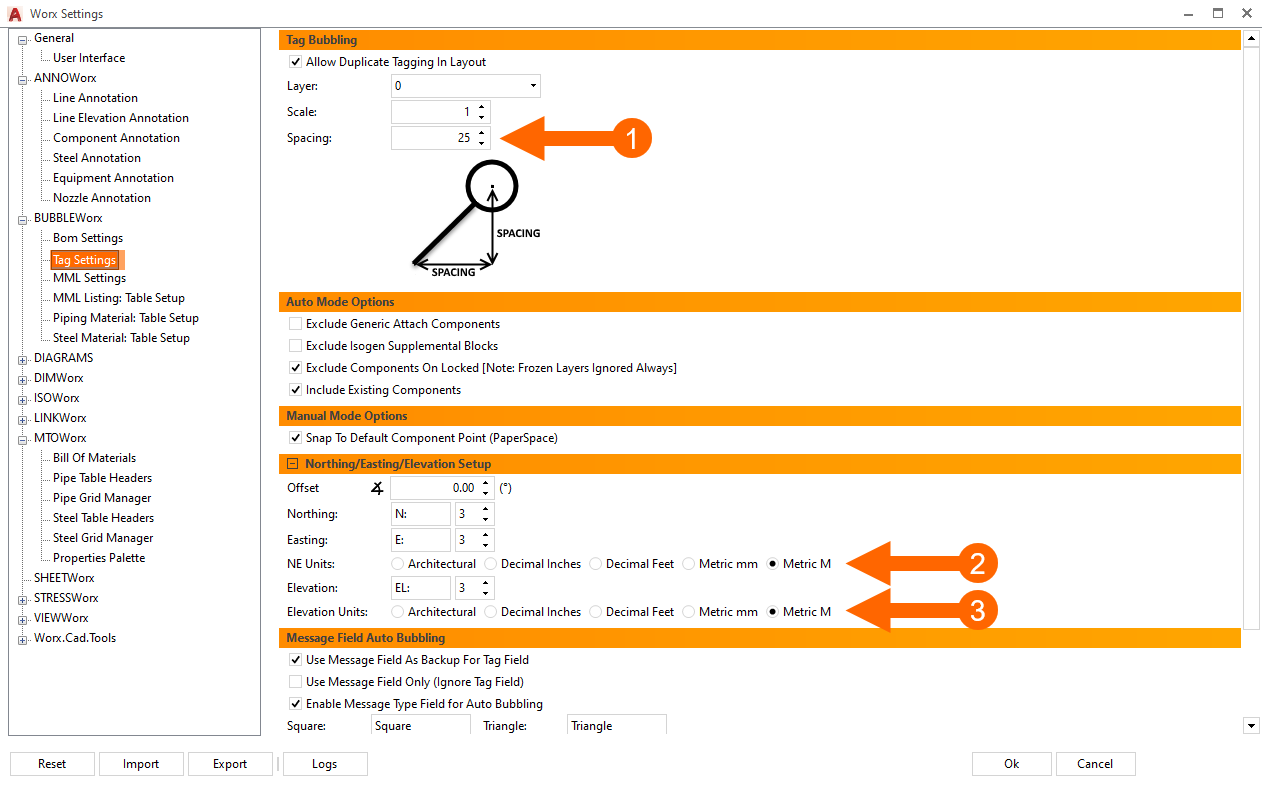
- Select the bubble offset spacing.
- Choose your Northing and Easting Units
- Choose your Elevation Units
MML Settings

- Select the bubble offset spacing.
MML Table Settings

- Choose your column widths for the MML pipe table
- Choose your column widths for the MML steel table
Piping Table Settings

- Choose length and quantity units for the pipe tables
- Choose your column widths for the pipe tables
Steel Table Settings

- Choose length and quantity units for the steel tables
- Choose your column widths for the steel tables
MTOWorx
BOM Settings

- Choose your Main and Reduction Size units
- Choose your Length units
- Choose your Quantity units
Did you find it helpful?
Yes
No
Send feedback Sorry we couldn't be helpful. Help us improve this article with your feedback.